Enabling / Disabling Tests
To enable or disable a test, select the Enable/Disable option from the Tests menu of the Agents tile. From Figure 1 that appears, an administrator has to first choose the type of component (from the Component type list box) and the type of test (from the Test type list box) for which the tests have to be either enabled or disabled. Remember that the Component type list box lists only those component-types that have been managed by eG Enterprise. Ext, pick the Test type. By default, Performance will be displayed as the Test type. Where the Configuration Management capability has been enabled, Configuration will also be displayed as the Test type.
While all the tests that have been enabled - i.e., tests that will execute - for the chosen Component type will be listed in the enabled tests list of Figure 1, those that are disabled - i.e., those that will not execute for the chosen Component type - will be listed in the disabled tests list.
To enable one/more disabled tests, select the tests from the DISABLED TESTS list box and click on the < button. This will transfer the selection to the enabled tests list, as shown by Figure 2.
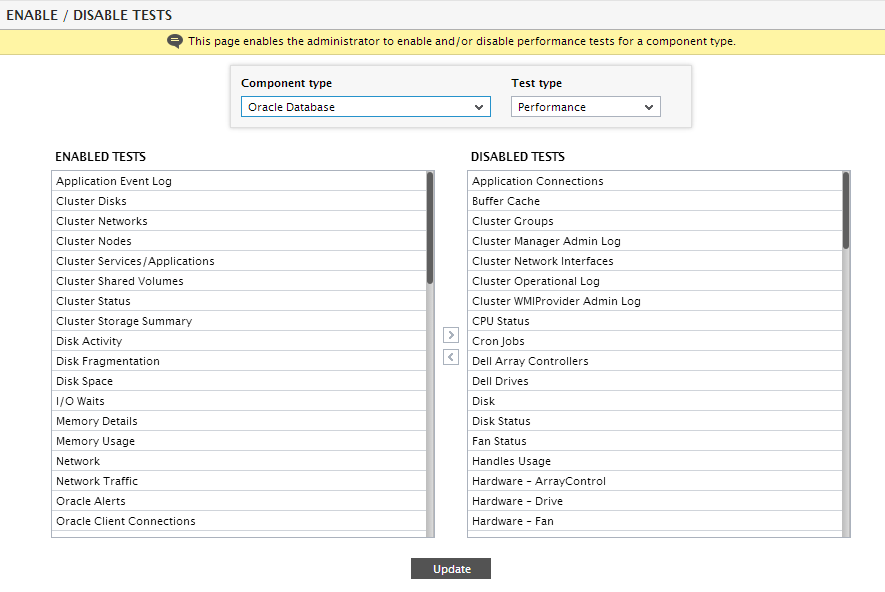
Figure 1 : Selecting the tests to be enabled for Oracle Database component type
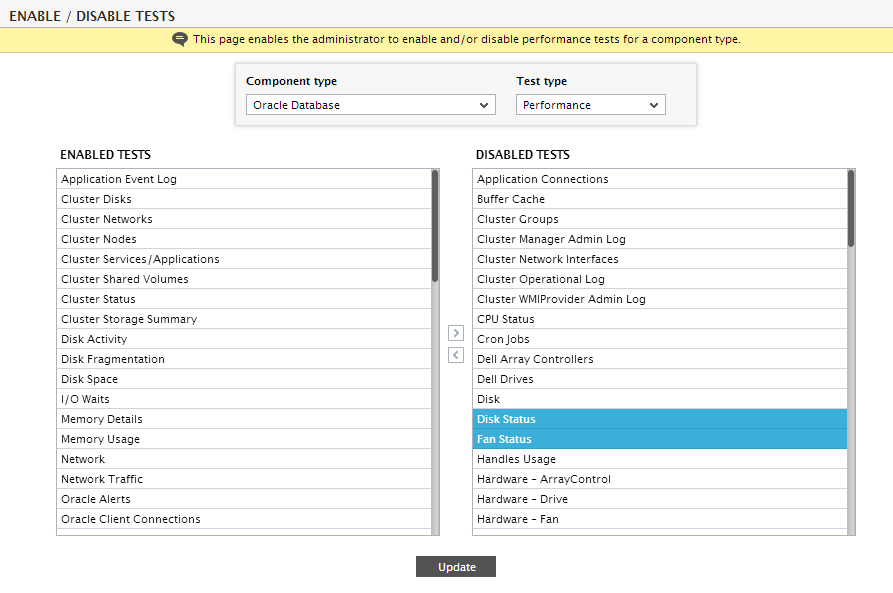
Figure 2 : Enabling the tests for the Oracle database component type
Finally, click the Update button to save the changes.
To disable one/more tests, pick the tests from the enabled tests list, click the > button in Figure 2, and click the Update button.
Note:
Tests that are disabled for a component-type will not be available for configuration in the default configuration and the specific configuration pages.
